Use our ressources to know how to use codebli.com
Are you ready to take your digital presence to the next level and captivate your audience with stunning QR codes? Look no further than codebli.com,the ultimate platform for creating dynamic QR codes that will revolutionize the way you connect with your audience. Here's why you should choose Codebli.com to create amazing Qr codes.
Visit our Youtube channel for more videos
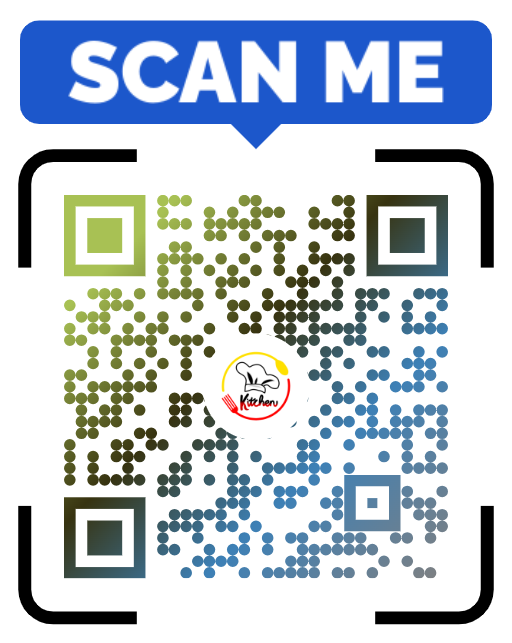
With codebli you can create awesome Restaurant menu without coding,Scan the Qr code or click the link Bellow

With codebli you can create amazing Product catalogue without coding,Scan the Qr code or click the link Bellow

With codebli you can create amazing Biolinks without coding,Scan the Qr code or click the link Bellow
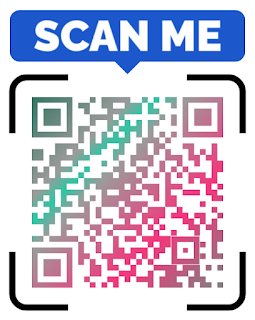
With codebli you can create awesome vCard+ without coding,Scan the Qr code or click the link Bellow
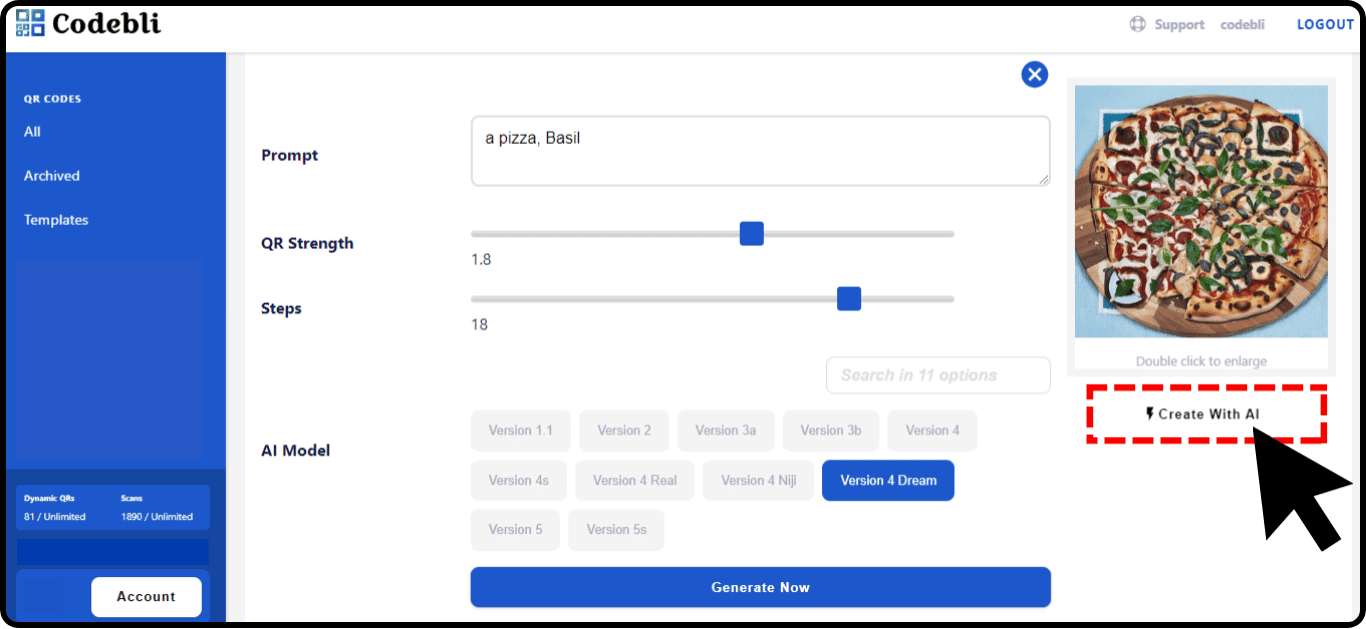
1) Login to Your Dashboard: Login to Your Dashboard on the Codebli.com and Begin your QR code creation journey.
2) Click "Create": Once inside your dashboard, navigate to the "Create" section. Click on the "Create" button to initiate the QR code generation process.
3) Select QR Code Type: Tailor your QR code by selecting the type that aligns with your desired functionality.
4) Data Entry: Enter the relevant data for your QR code, whether it's a URL, text, contact information, or other details.
5) Create with AI: Click on "Create with AI" to leverage artificial intelligence in enhancing and optimizing your QR code design.
6) Enter Your Prompt: Input a prompt that guides the AI in refining the design of your QR code.
7) Choose AI Model: Select the AI model that best suits your preferences from options like Version 1.1, Version 2, Version 3a, and Version 3b...
8) Click Generate Now: Initiate the QR code generation process by clicking "Generate Now" and wait for the AI to work its magic.
9) Wait a Moment: Patience is key. Allow a moment for the AI to generate the enhanced QR code.
10) Test Your QR Code: Use a QR code reader app to test your generated QR code. Ensure everything is in order before proceeding.
11) Download Your QR Code: If all is well, download your QR code to your device and share it with the world.
Codebli AI Tool empowers users to effortlessly create and customize QR codes, blending technology and creativity for a seamless user experience.
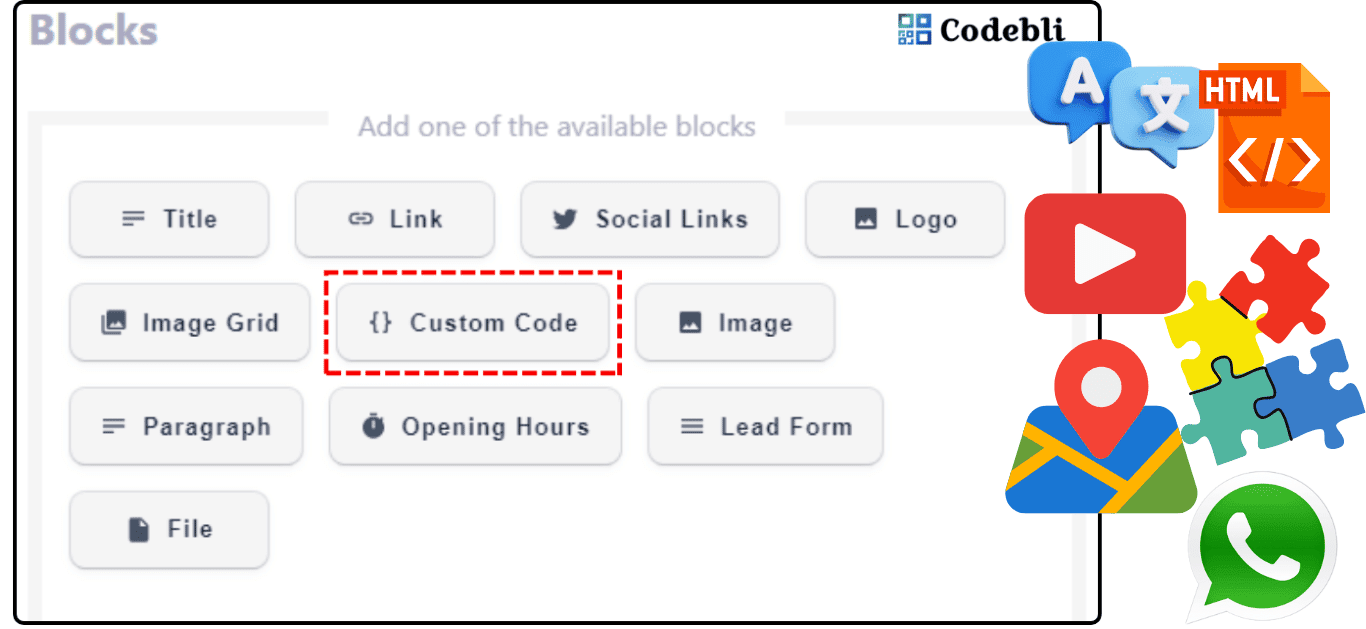
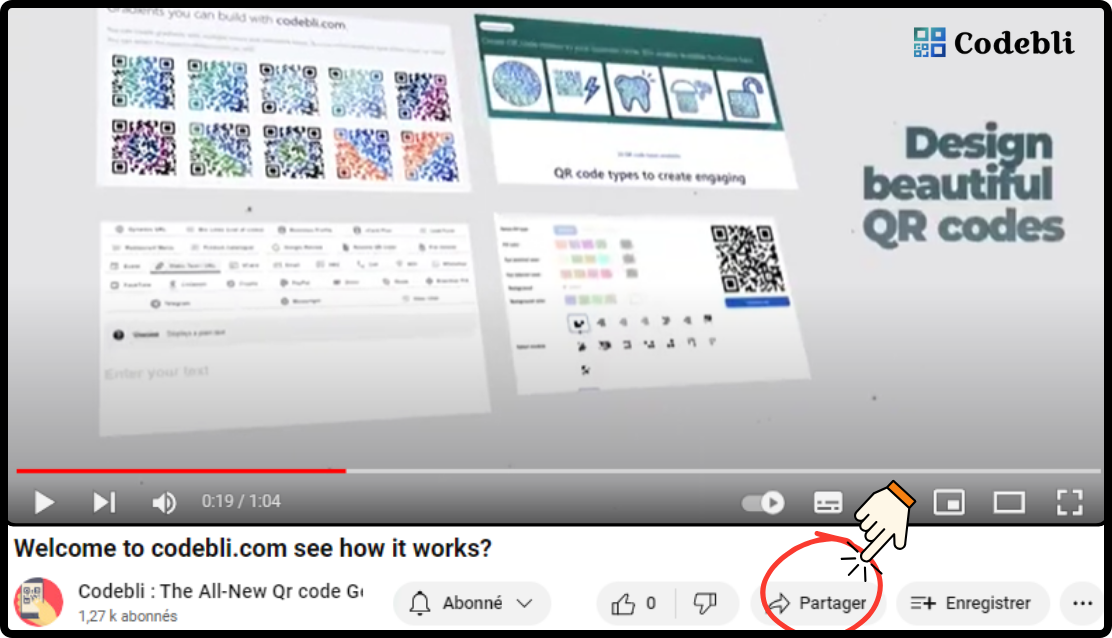
1) Open a YouTube video that you would like to insert in the BioLink and click 'Share'
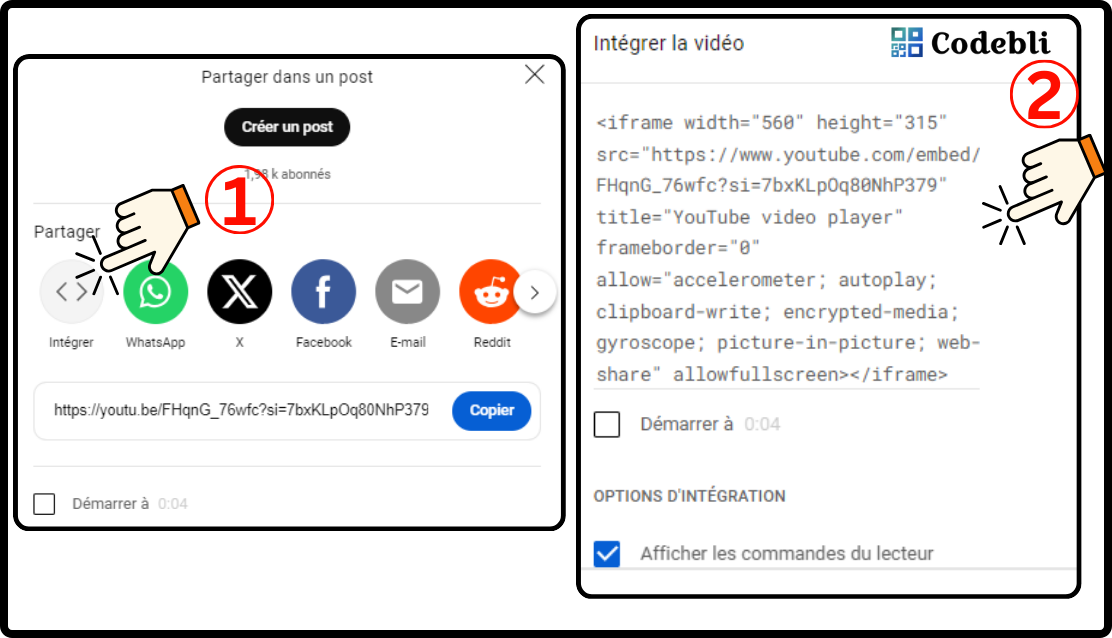
2) Click on 'Embed' or 'Integrate' and copy the iframe video code
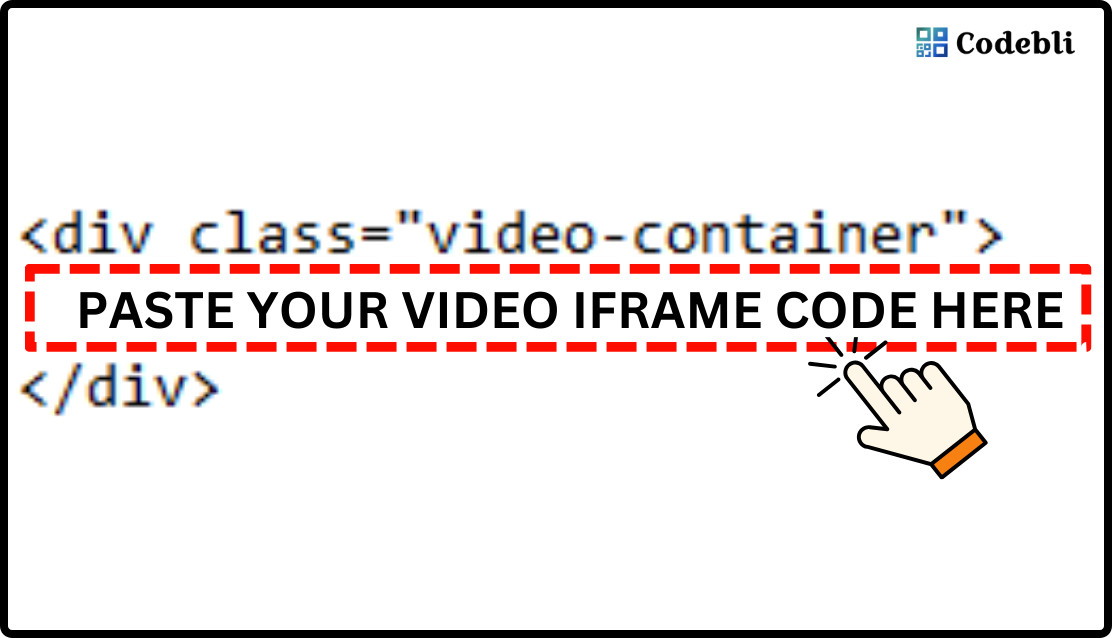
3) Download the HTML Code here and insert your iframe video between <div class="video-container"> and </div>
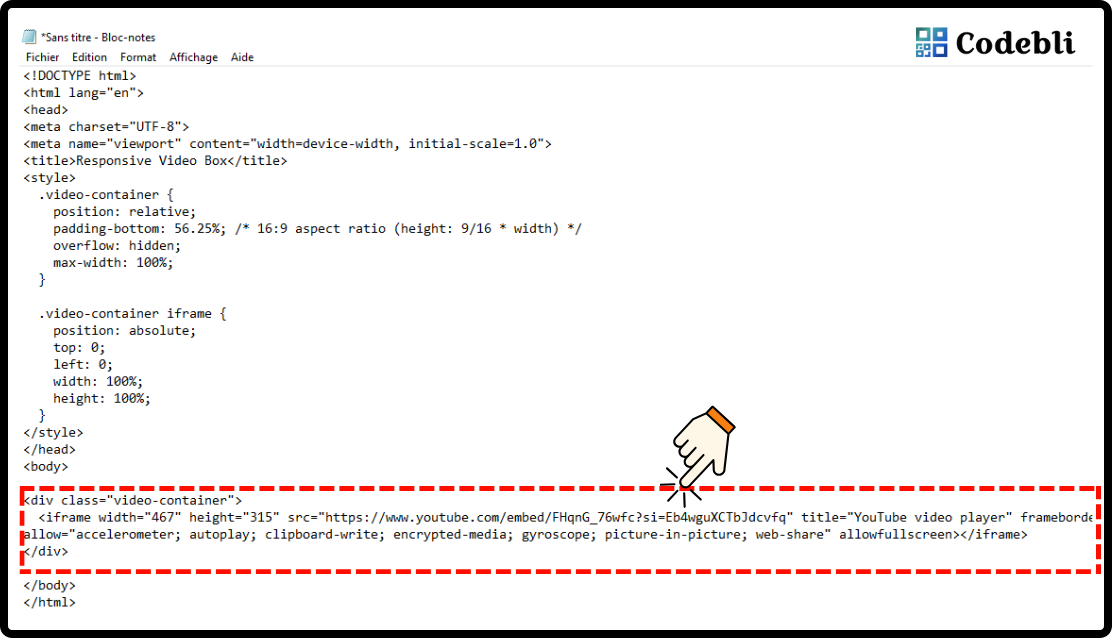
4) Now your video iframe code is ready to add in your biolink
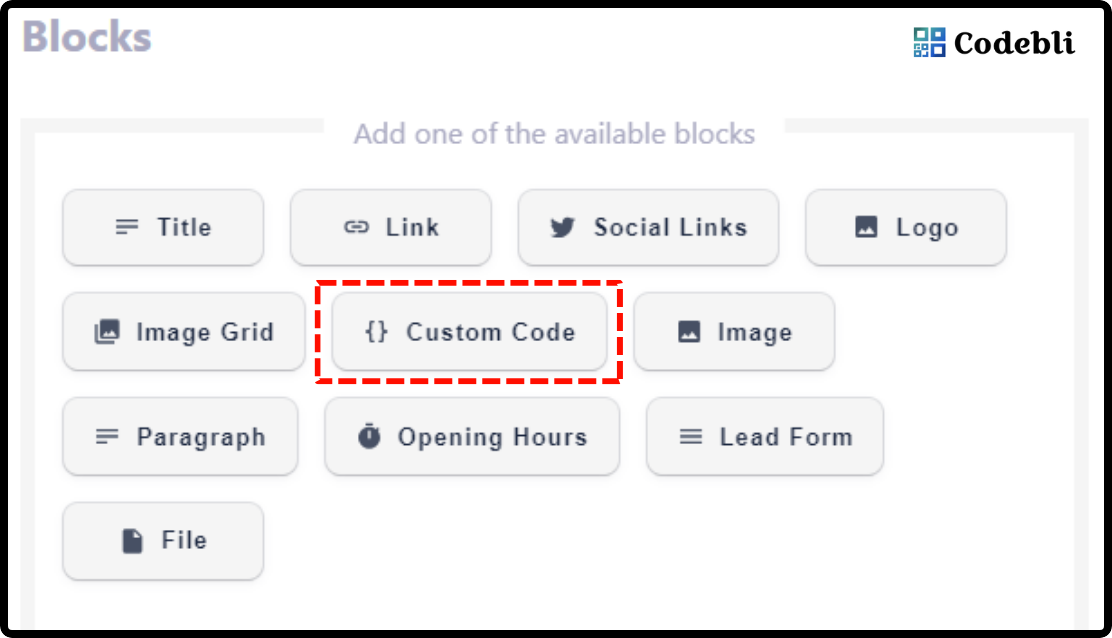
5) In your codebli BioLink dashboard, choose 'Custom Code'
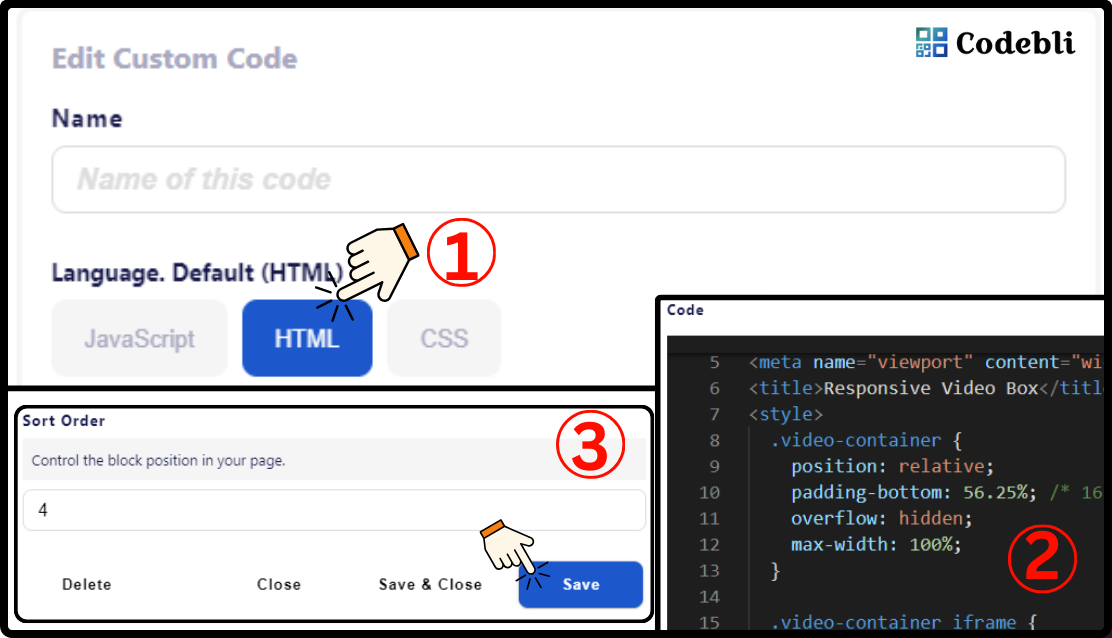
6) Choose 'HTML' and paste your iframe video code, then click on 'Save' or 'Save and close'
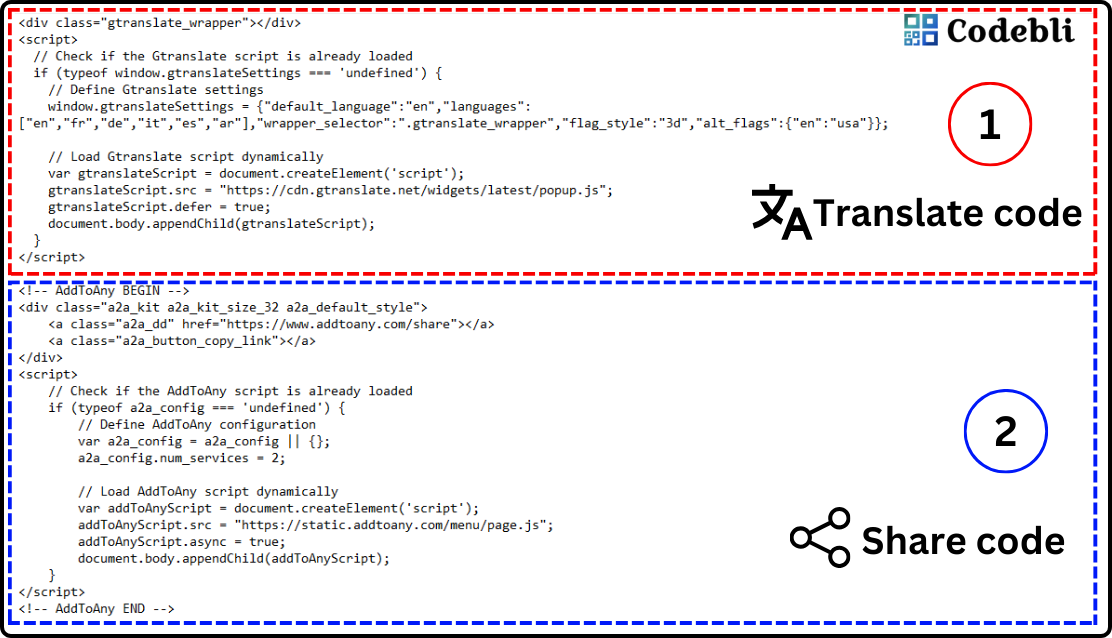
1) Use the code provided above to the translation and share plugin Download the code here
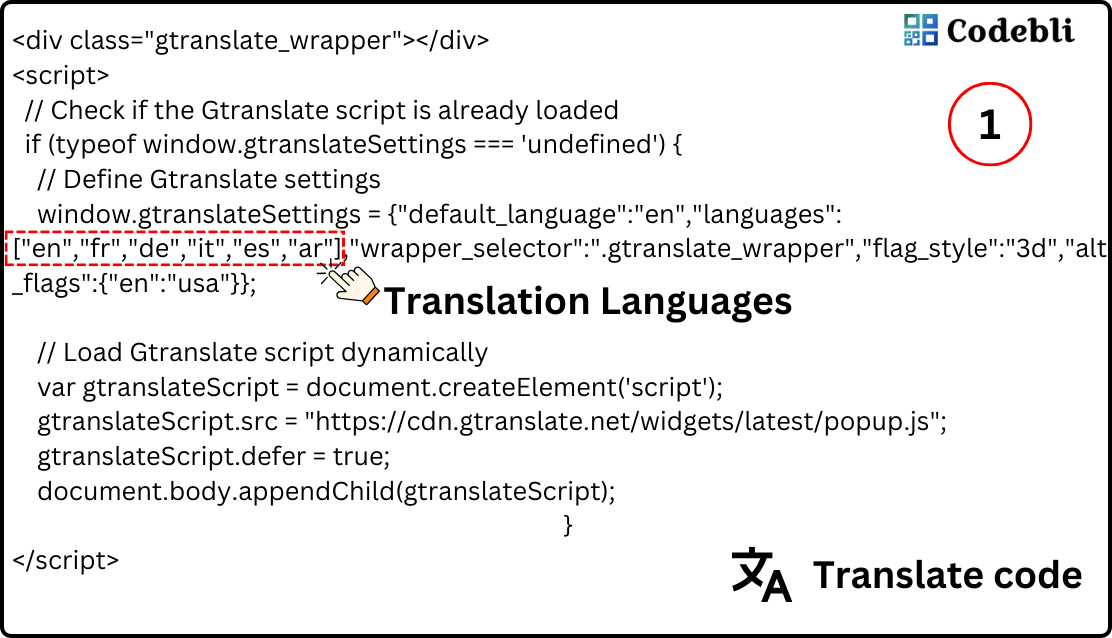
2) Add your preferred languages; ''en'' typically refers to English, ''ar'' to Arabic, and you can search for others to include in the code
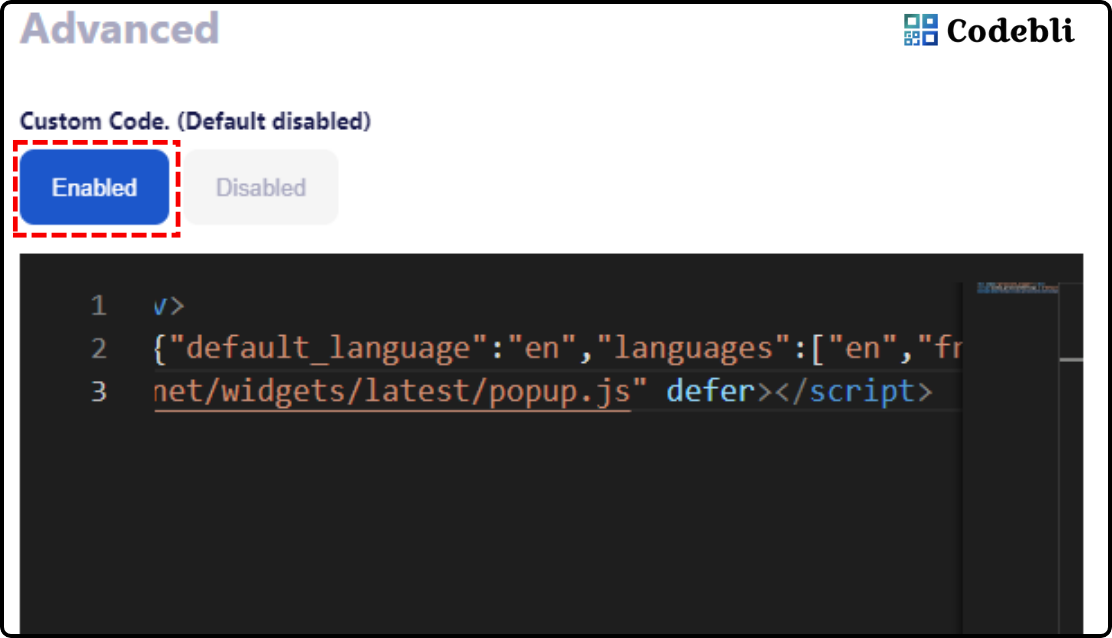
3) Select 'Custom Code': 'Enabled' and paste your HTML code for Translation + Share
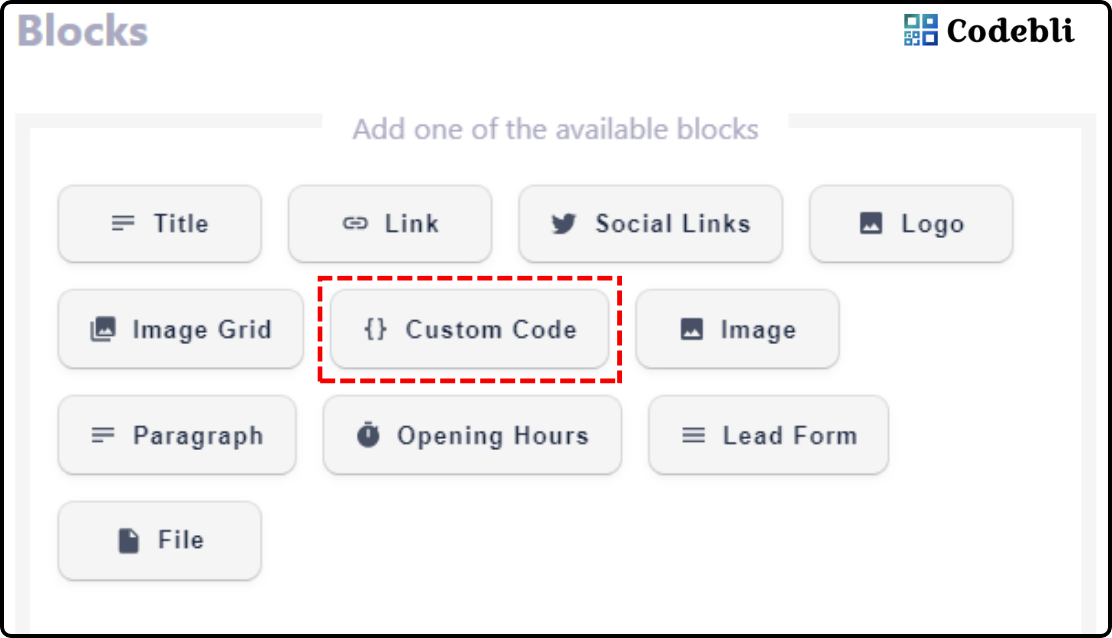
4) Or choose 'Custom Code' and paste your HTML code for Translation + Share
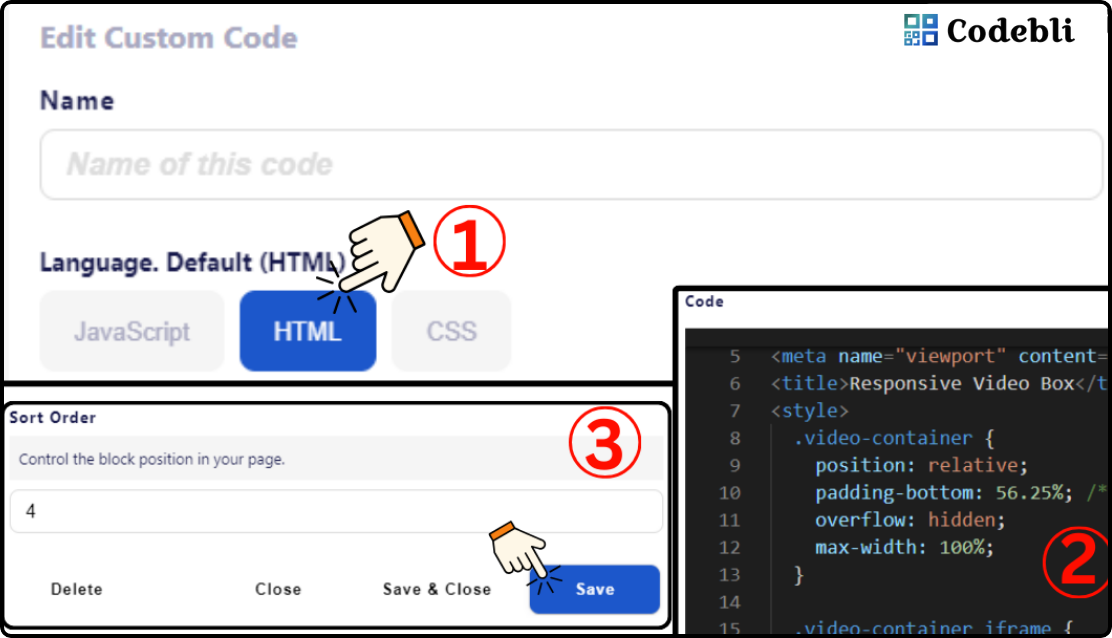
5) Follow these steps for the 'Custom Code' selection
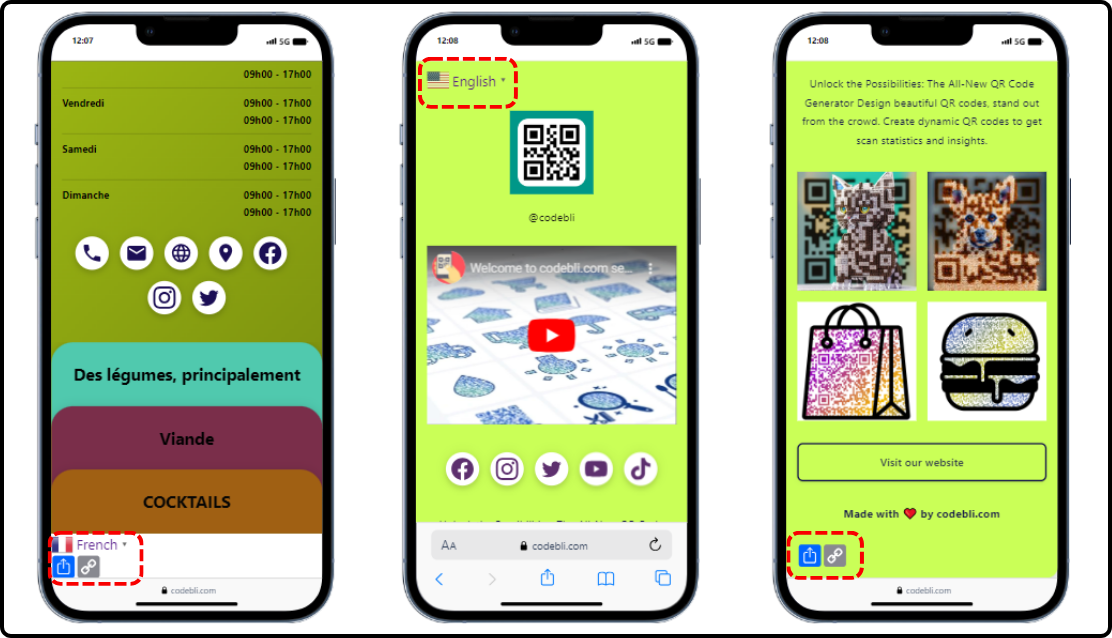
6) You can add the codes separately in the features that allow 'Custom Code'
With Codebli.com, you have the power to enhance your website with diverse HTML embeds, making it more engaging and functional. Whether you want to add a WhatsApp floating button for instant communication, interactive maps to guide your audience, or fun and captivating HTML-based games, Codebli makes it easy to integrate these elements seamlessly. Elevate your site’s user experience with customized HTML features that fit your brand and captivate your visitors!